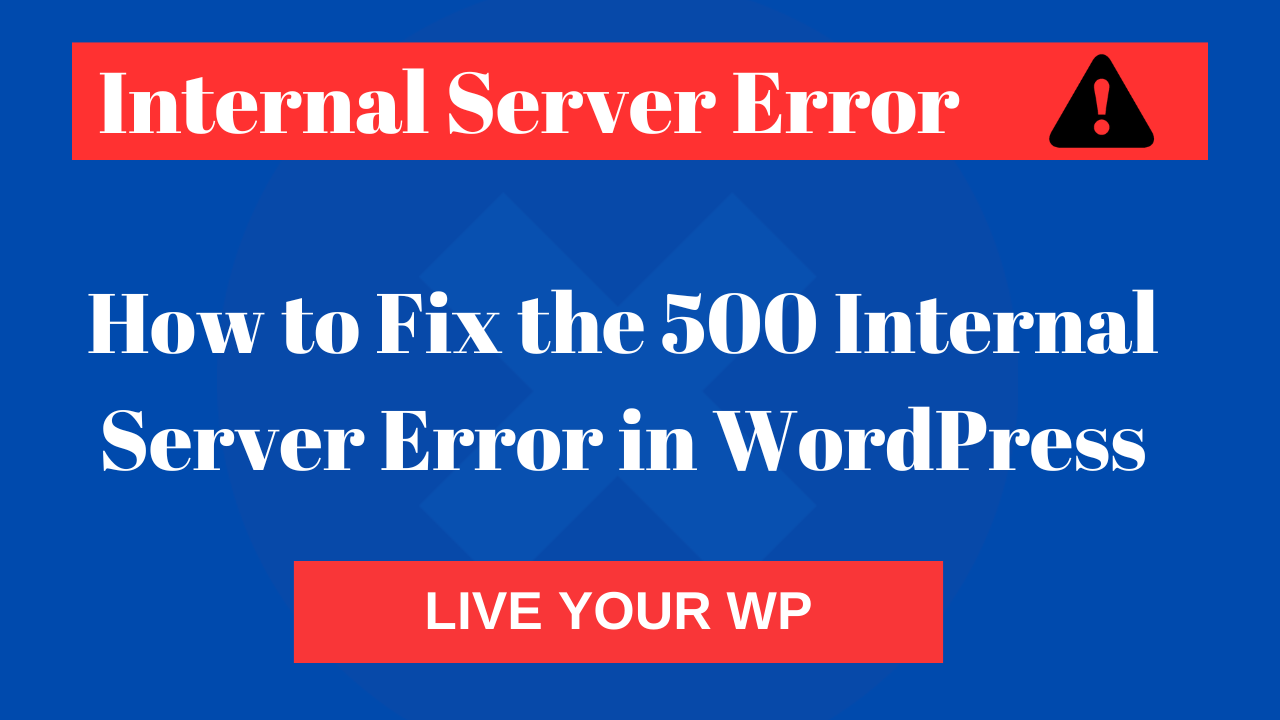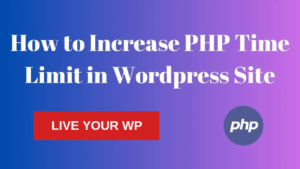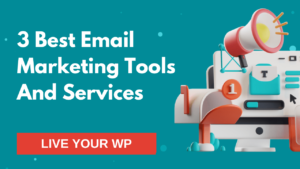Are you also facing 500 internal server error? This is a very common error that comes to every new developer. In this blog, I will tell you How to Fix the 500 Internal Server Error in WordPress.
What is The 500 Internal Server Error?
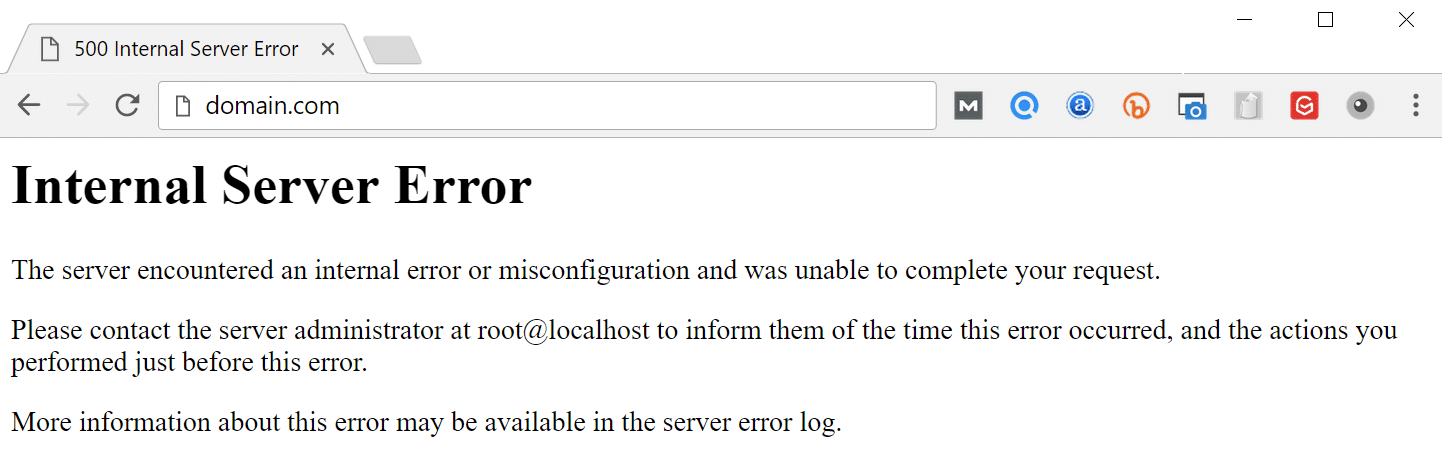
500 internal server error comes on changing the website from one server to another. If you migrate a website for the first time then this error can come, this error can frustrate a new developer.
He doesn’t understand what to do. This error comes from web hosting. it means that something has gone wrong on the website’s server.500 Internal Server Error is showing on display.
Many times the home page runs fine but on clicking on another, this error comes. we will explore the common causes of a 500 error and provide a step-by-step guide to fixing Internal server error.
If you are using Google Chrome or other browsers then you will display this page isn’t working.
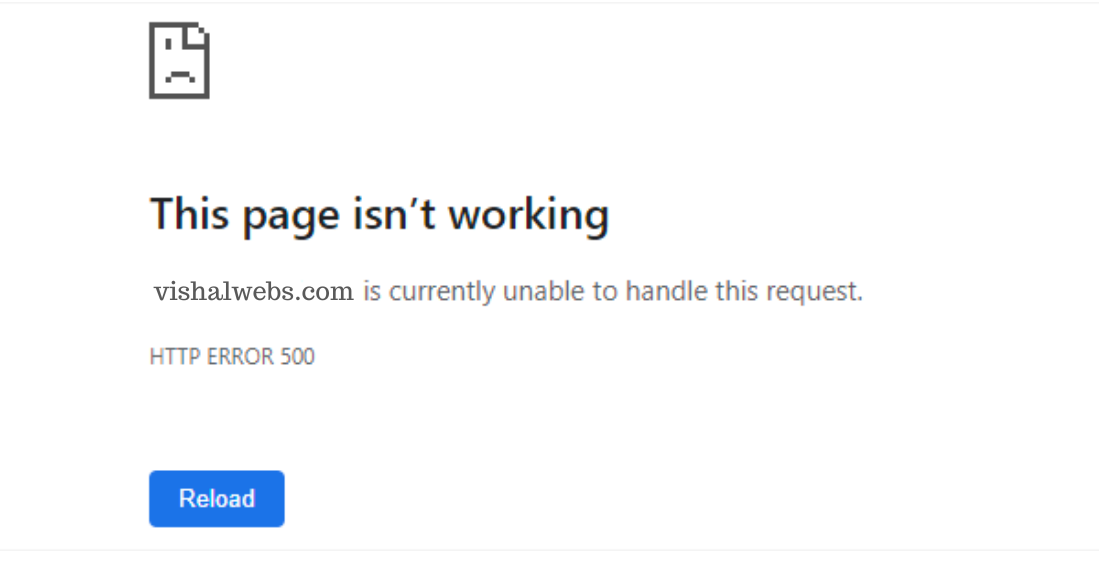
What Causes an HTTP 500 Internal Server Error
HTTP 500 Internal Server Error is a message that is displayed when the server is unable to complete a request due to an unexpected condition. it means that something has gone wrong on the website’s server.
There are only two main reasons for the internal server error, the first one is the outdated .htaccess file, and the second one is the low memory limit.
There can be other reasons like server overload, plugin, and theme issues, file permission issues, and database connection issues. It is essential to understand the causes of this error message to ensure prompt resolution.
Before fixing the error, take a backup of the website. You can take a backup from the plugin manually.
Solve 500 Internal Server Error in WordPress
Outdated or Corrupt .htaccess file
If you are able to log in to the wp-admin of your website, then this is the easiest way to fix 500 error. First of all, after login to the dashboard, click on Settings, then slide down and go to the Permalinks page.
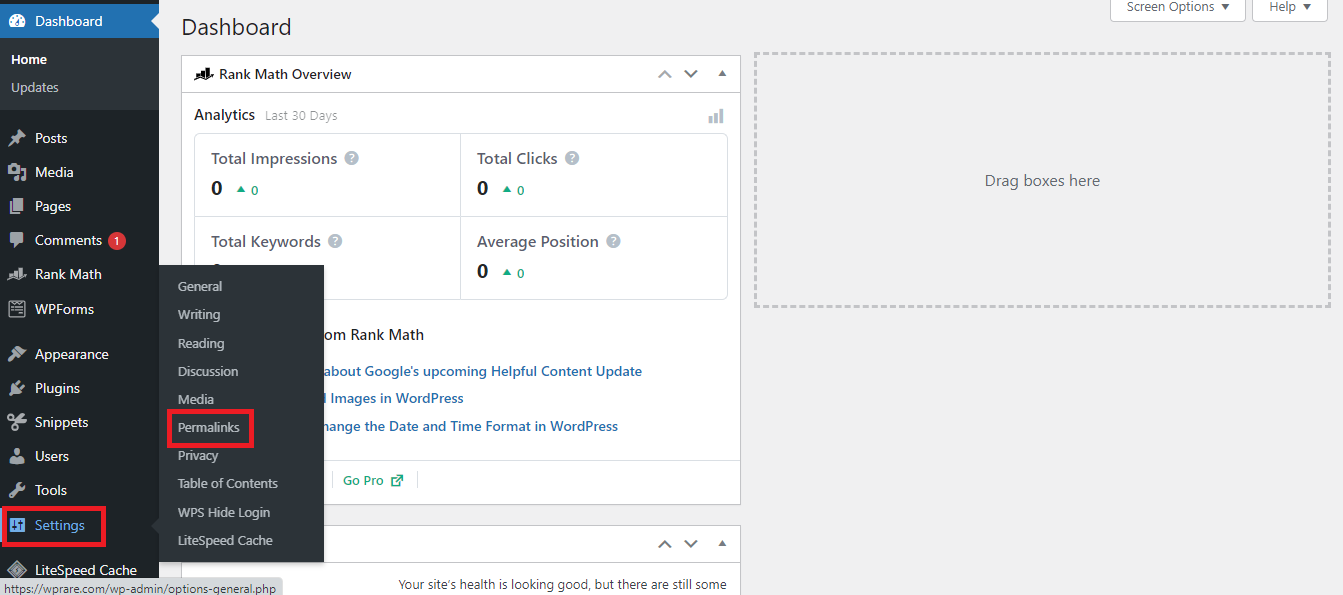
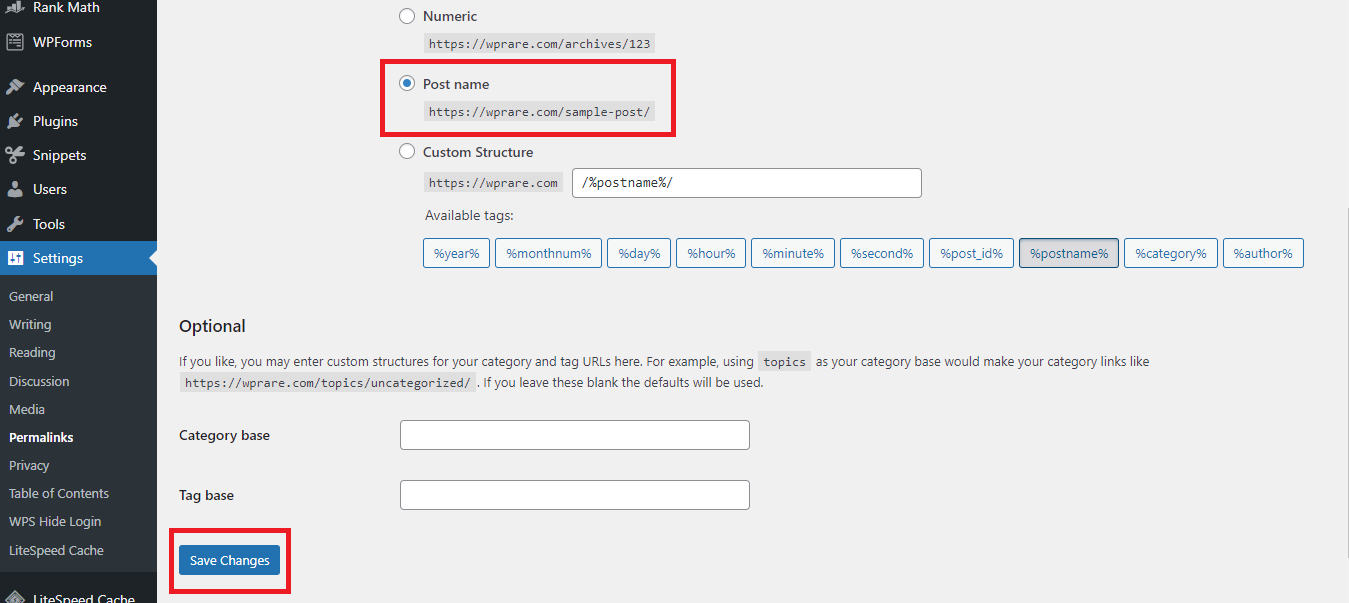
Then save it by selecting the post name option, this method generates a new .htaccess file. 99% of errors will be fixed by this trick.
You can also fix 500 internal server error with Cpanel. To correct from the Control Panel, login to cpanel and then go to the File Manager.
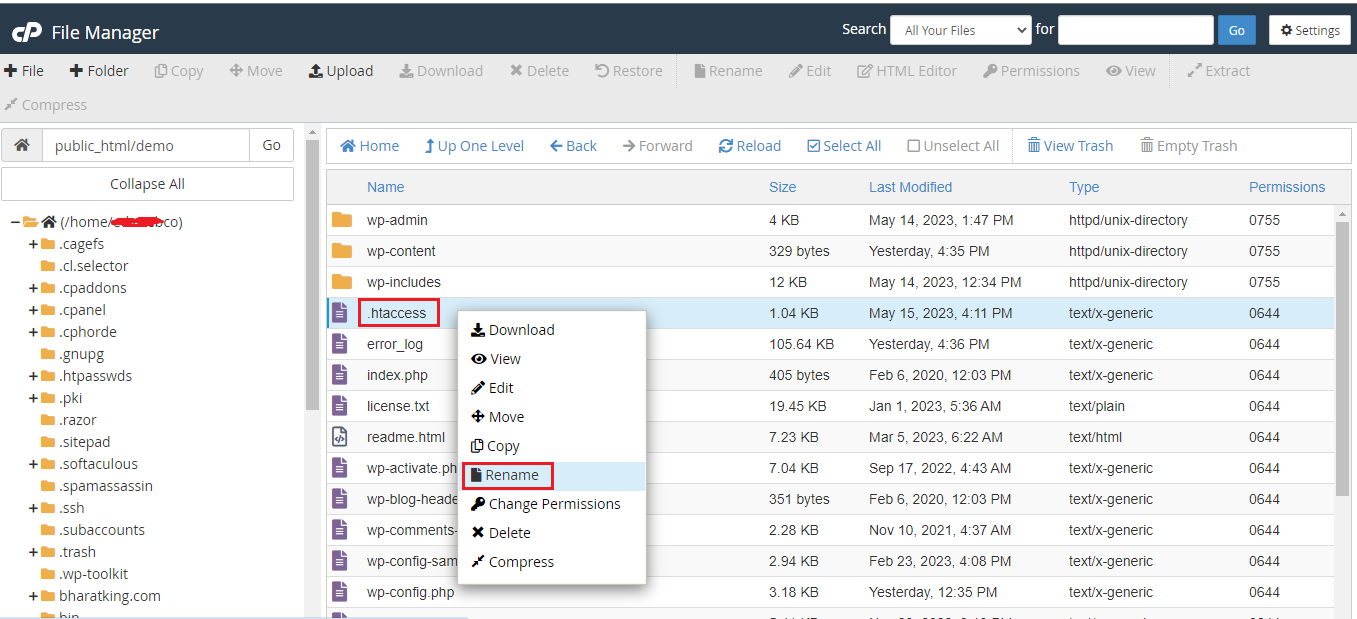
Then open your website domain folder, search for the .htaccess file, and on the file right click change its name like .htaccess.bak
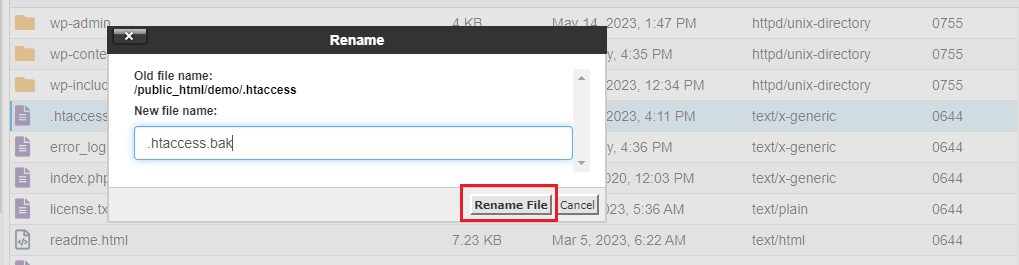
Next, you will have to create a new file with the .htaccess file name.
After that paste this code into the new htaccess file and then save it.
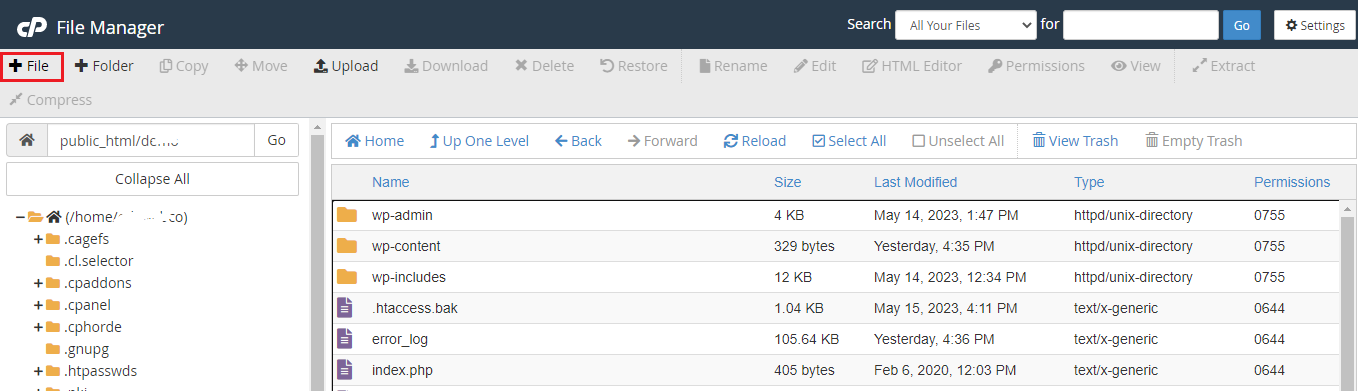
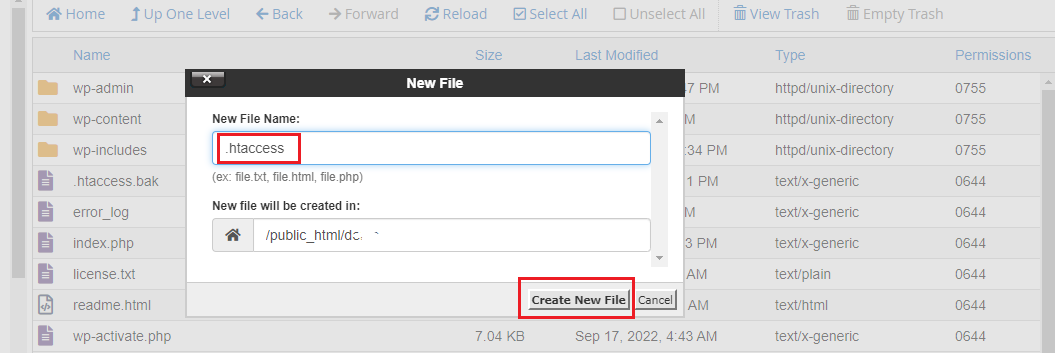
After creating the file, edit it by right clicking on that file, then paste this code in it.
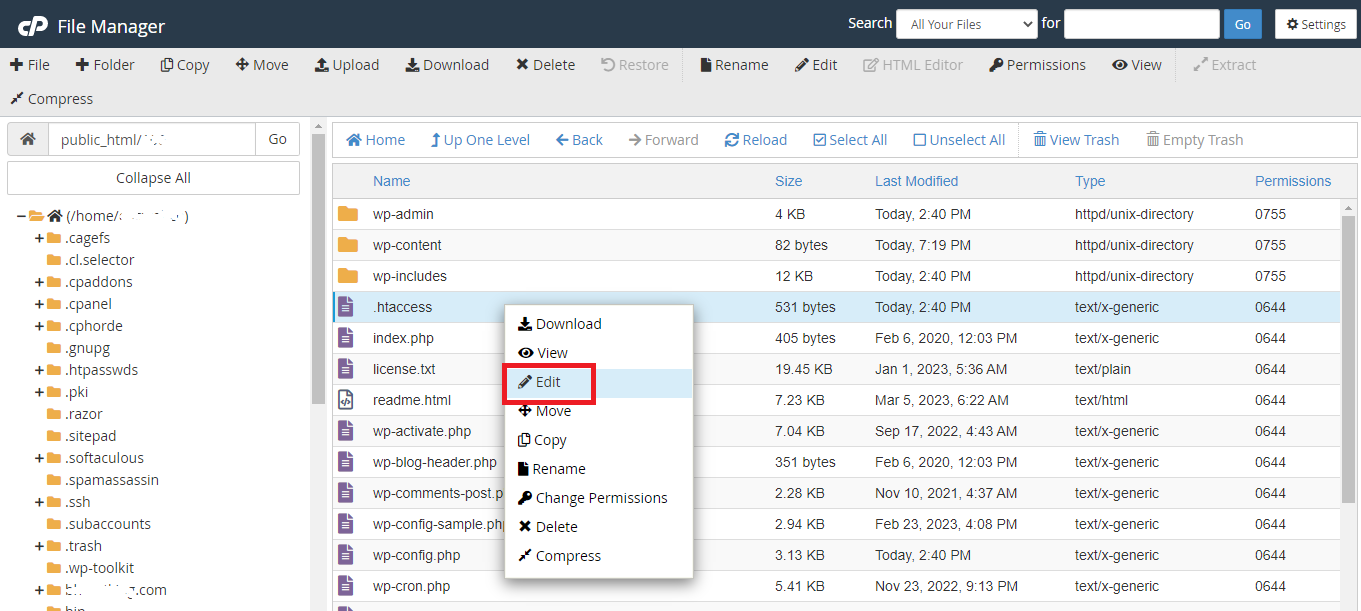
This is the default htaccess file of WordPress, copy it and paste it into the empty file. Then don’t forget to save.
# BEGIN WordPress
RewriteEngine On
RewriteRule .* – [E=HTTP_AUTHORIZATION:%{HTTP:Authorization}]
RewriteBase /
RewriteRule ^index\.php$ – [L]
RewriteCond %{REQUEST_FILENAME} !-f
RewriteCond %{REQUEST_FILENAME} !-d
RewriteRule . /index.php [L]
# END WordPress
Server Overload
A server overload occurs when the server is unable to handle the number of requests it receives. This overload can lead to HTTP 500 Internal Server Error. The server may be unable to process requests due to the number of visitors on the website or a large number of requests sent to the server at once.
To prevent server overload, website owners should consider upgrading their hosting plan, optimizing their website’s performance, or limiting the number of visitors to the website.
Plugin or Theme Issues
Plugins or themes can also cause HTTP 500 Internal Server Error. If a plugin or theme is outdated, it may conflict with the website’s code and cause an error message.
To prevent this issue, website owners should ensure that their plugins and themes are up to date. Additionally, they should consider testing new plugins and themes on a staging site before deploying them on the live site.
If you are logging in from the WordPress admin, then deactivate all the plugins and then activate them.
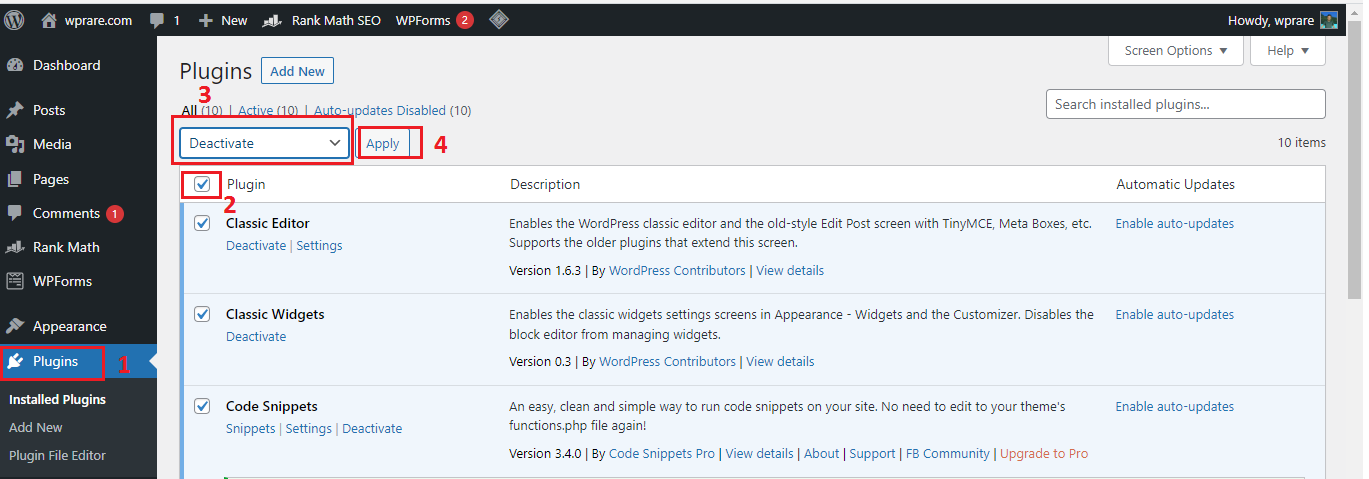
If you are not able to log in with WordPress admin, then log in to Cpanel and open the file manager.
navigated site-folder/wp-content/plugins
Then go to the folder of your website, inside the wp-content, you will find the plugins folder, rename it plugins.old
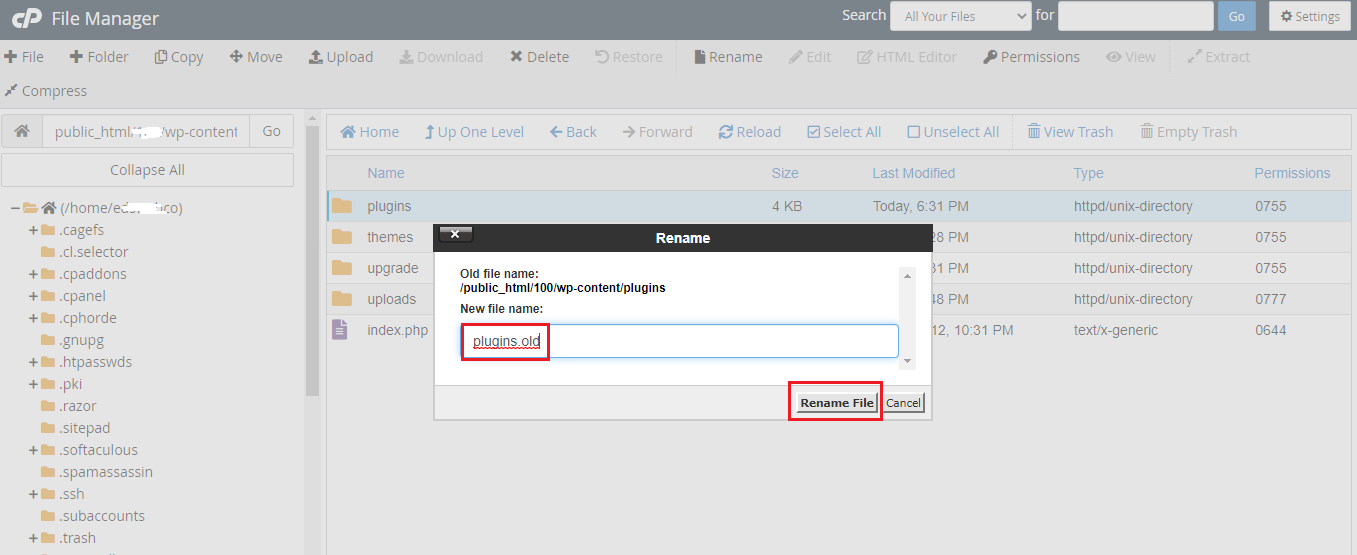
Switch Theme
Try switching the themes to the default themes. Appearance » Themes
If you are logging in to WordPress, then click on Appearance and go to Themes and activate the default theme.
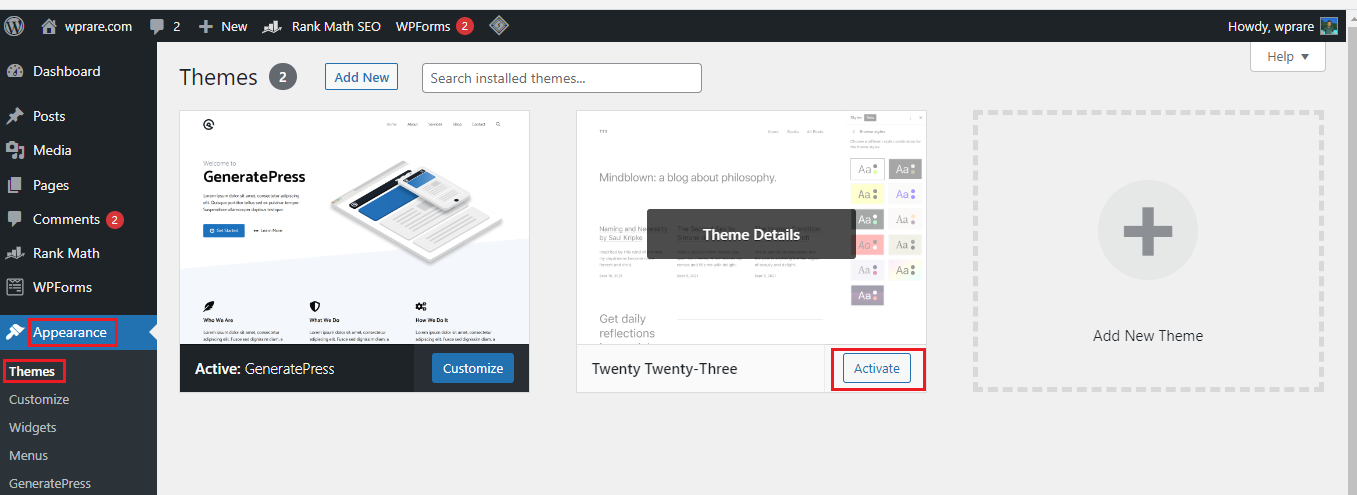
File Permission Issues
File permission issues can also cause HTTP 500 Internal Server Errors. If the server does not have the appropriate permissions to access files on the website, it can cause an error message. To prevent this issue, website owners should ensure that the server has the appropriate permissions to access files on the website.
PHP Memory Limit
PHP memory limit refers to the amount of memory that a PHP script is allowed to use on the server. If a script exceeds this limit, it can cause HTTP 500 Internal Server Error. To prevent this issue, website owners should increase the PHP memory limit or optimize their website’s code to use less memory.
Paste this code in the wp-config file to increase the wp memory limit. More Detail Click
define( 'WP_MEMORY_LIMIT', '512M' );